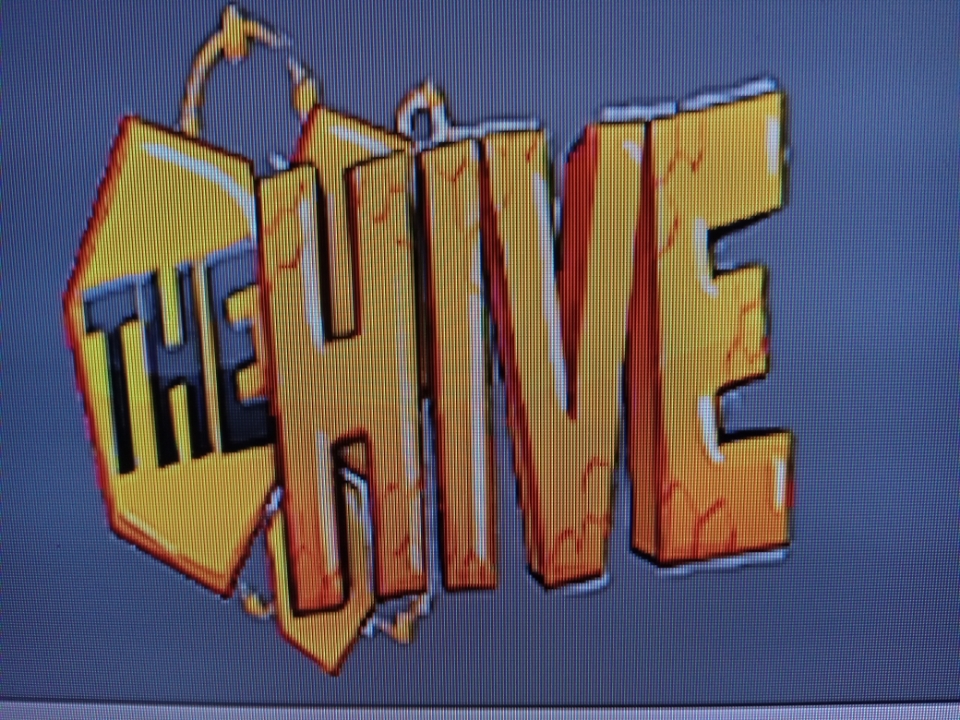There are no products listed under this category.
***USER/SETTINGS INFO FOR EVERY APP***
USER INFO FOR: *** MINT *** BLACK ROSE *** HIVE
MINT PRO & HIVE PRO
***SETTINGS (Click Geer Wheel, 3 Dots in top Right Corner OR Lines Button on Remote Depending on what Screen your on)
LIVE TV (RECOMMENDED TO USE THIS WAY!!!…TV GUIDE IS ON SIDE)
IMPORTANT!!
MINT: Same As HIVE
HIVE: Update the channels/TV Guide when On LIVE TV ICON by clicking on the bottom of the Remote ring to get to the bottom of that Live TV Icon then click center of ring and it will Update Channels & TV Guide BUT it does Auto Update every 1 -2 days) You would Update if Channels or TV Guide seems off)
***** Always Exit out completely by hitting back button A Few TImes
________________________________________________________________________
MINT TVX & HIVE TVX
SETTINGS (Click in Bottom Right Corner)
LIVE TV with TV Guide on the Side (Best Way To Use!)
IMPORTANT!!
***Click UPDATE ICON IN top right corner of screen if Channels or TV Guide seems off
A) Favorites will be at Very top Scroll up if you don’t see tab…Scroll Up & Down to see Categories…Click one to choose
***Always Exit out when done by Clicking Back Button a few times
________________________________________________________________________
HIVE MATE (Using TIVIMATE)
*****FIRST TIME SET UP INFO
A)***When in Full Screen Channel Click Back Button to Bring up TV Guide.....Click Back Button again to bring up Categories...Click again to get to SETTINGS & MOVIES/SERIES. You can also Click Select Button (Large Center button on Remote) to Bring up TV Guide and Last 10 Channels watched
B) You can also Click Select Button (Large Center button on Remote) to Bring up TV Guide and Last 10 Channels watched
C) To Update Channels and TV Guide go to Settings...Playlists....Update All Playlists. get
D) FAVORITES: To add a Channel to Favorites you have to be in the TV Guide...Long Hold on that channel.scroll down and click Add to Favorites
E) SETTINGS: To Change some settings go to Settings....The Main ones would be:
PLAYLISTS...You can update playlist to Udate the TV Guide or Channels
APPEARANCE....Font Size to change the Fone Size..Small seems best....Color Theme to play around with Colors
***Always Exit Out of App when done by Clicking Back Button a few times
________________________________________________________________________________________________________________
BLACK ROSE PLUS**TVX Version
SETTINGS(Click in Bottom Right Corner)
(Most of these are Obvious as to what they say)
IMPORTANT!!
***Click UPDATE ICON IN top right corner of screen if Channels or TV Guide seems off
PLAYER …Set all to VLC PLAYER Except TV CATCHUP leave that on EXO!! IMPORTANT FOR VOD & SERIES Section: Some Selections SERIES & VOD requie the EXO player so if you find a Selection doest Play in the Series or MOVIE Section change to EXO and it will Play.
STREAM TYPE …Comes set with MPEGTS as Default
PARENTAL (Use to Hide Categories you dont use). Best to use 0's...do 4 zeros...hit back button...then do 4 zeros again..then list comes up to lock/hide what categories you want. When Done Click on “Parental Control” in Top Right Corner....Then you will see “Parental Control Locked” Top Center
LIVE TV with TV Guide on the Side(Best Way To Use!)
A) Favorites will be at Very top Scroll up if you don’t see tab…Scroll Up & Down to see Categories…Click one to choose
B) Scroll Right & Down to see Channels….Click Channel….(**NON ICON SCREEN) Scroll Down to Change Channel or Click again for Full Screen….Back Button gets you to Prior Screens
C) ***If your having Issues in LIVE TV switch to VLC PLAYER. If its not in the list or you dont have it Ask Alexa For VLC PLAYER
D) To Save FAVORITES > Long hold select button when over Channel Icon or Channel in List...A Star will pop up which means its saved to your Favorites***FAVORITES TAB Will be at Very Top in the Side Menu (Scroll up to see it)*** (Also on Bottom Left)
E) When in Non Icon Screen you can Scroll Across to Change Categories (Categories on Top) . You can also Scroll Across into TV GUIDE…then Scroll down get to get to Bottom of Guide
F) You can Channel Surf by Clicking the top or bottom of the Ring on Remote once in Full Screen
To Pause, Rewind or Fast Forward When in Full screen Click on Select button on your Remote…Controls pop up on Bottom of Screen
***IF a Series or Movie doesnt play Go to SETTINGS in the APP....PLAYER....Change to EXO. Some Selections requier the EXO player but most use EXO
TV GUIDE
A) Scroll Across Top to Change Categories….Scroll Down to Change Channels….Click Channel to Select…From Here Follow Info For (**NON ICON SCREEN) under “LIVE TV With TV GUIDE” Above
CATCHUP (See Programs from past few days that you missed)
A) Click on Catchup to See Prior Days Programs that you missed
B) ***NOTE: Go to Settings in the APP...Player...Set Catchup to EXO PLAYER
MULTI – VIEW (2 Screens)
For 3-4 Screens you would need a 3-4 CONNECTION ACCOUNT . EACH SCREEN COUNTS AS A CONNECTION
***Always Exit out when done by Clicking Back Button a few times
_____________________________________________________________
BLACK ROSE PLUS Using PRO PLAYER
***SETTINGS (Click Geer Wheel, 3 Dots in top Right Corner OR Lines Button on Remote Depending on what Screen your on)
All Setting come Pre Set Correct as they are. Only ones you may want to adjust is Parental Listed below and Switch Device Mode( If you are using on a Mobile Device or TV)
1) Parental = (USE THIS TO HIDE CATEGORIES YOU DON’T USE!!!).Best to use 0's...do 4 zeros...hit back button...then do 4 zeros again..then list comes up to lock/hide what categories you want. When Done Click on “Parental Control” in Top Right Corner....Then you will see “Parental Control Locked” Top Center
LIVE TV (RECOMMENDED TO USE THIS WAY!!!…TV GUIDE IS ON SIDE) ***IMPORTANT!! (You can Update the channels/TV Guide when you are on this ICON by clicking on the bottom of the Remote ring then click center of ring BUT it does Auto Update every 1 -2 days) You would Update if Channels or TV Guide seems off also)***
**If the TV Guide is not loading Go to Settings in the App...EPG...Refresh EPG
After You Click on the LIVE TV Icon Click Left side of Ring to get to Categories..After you Select a Category Your Cursor will be in the Center on the List of Channels…Click one to play the Channel…Click again to go Full Screen..Click Back button to get back to menu….Click Top or Bottom of Ring on Remote to Channel Surf….Theres a small TV Guide to the Right for Each Channel when its in the Small Screen
*** To Save Channel to FAVORITES Long hold Big Button while over Channel in Channel List..Then Click Add To Favorites
LIVE WITH EPG – (TV GUIDE VIEW) Choose a Category to View TV Guide View…Back Button to Choose Another Category
MOVIES / TV SERIES – To Fast Forward or Rewind Click Right or Left side of Ring on Remote
CATCHUP – Like a DVR…Goes Back 3 days to find programs you may have missed
MULTI-SCREEN – )***YOU MUST HAVE AT LEAST A 2 TO 4 CONNECTION ACCOUNT (Basic Accounts are 2 Connections) FOR THIS FEATURE TO WORK PROPERLY. EACH SCREEN COUNTS AS A CONNECTION DON’T GO OVER YOUR LIMIT
ACCOUNT – (Pawn/person Icon top of Main page) Shows your User name and Expiration Date
SUBTITLES – To Remove or Play any Subtitles Click Select Button when in Full Screen …Click Gear Wheel….Subtitle Tracks
RECORDING – Not suggested to use unless you have a Box with lots of storage
***** Always Exit out completely by hitting back button A Few Times
BLACK ROSE - HIVE - MINT Using Sparkle Player
INSTALLING:
After you have it Downloaded open it up...Click Add New Source....Click The Hive.......Click Next....Fill in your Username and Password...Click Next....Click Next Again....Click Add....Click Done....Let Everything load (Usually takes a few minutes)...Once done loading Click Close
USER INFO:
When in Full Channel Screen Click Big Button/Select Button on Remote to get to Program Guide
- Click Back Button on Remote to get to the Main Screen.
- When in Program Guide Click Left side of Ring on Remote to See Categories.... Scroll Down to change Categories.
- Click Right Side of Ring to go to channels in that Category...Scroll up or down to scroll thru channels....Long Hold to Add channel to Favorites.
- To get back to Program Guide Click on Big Button/Select Button....To Close App down Click Back Button on Remote 2x
OTHER NOTES:
- To Update/Refresh App Channels Go to Settings in the App...Click Sources...Click Update
- Long Hold on Channel in Program Guide to Add that Channel to Favorites
- For MULTI VIIEW & SPORTS GUIDES .....When in a FULL Screen Channel Click Select Button on Remote (Big Button) and then Scroll down (If Sports Guide doesnt work use Top Live Events or On TV Today)
- Sports Guide will tell you what channels any games are on
- To Update App Click Settings...Sources....Update
- If we have to change your login for some reason Click on Account.....The Hive...Edit