There are no products listed under this category.
***TROUBLE SHOOTING - Device & Apps
TROUBLE SHOOTING-Device & Apps
TROUBLE SHOOTING CHECK LIST
IMPORTANT NOTE: There will be times when Maintenance is being done and some Channels, Sections or the Whole APP can be Offline for a bit this is the Nature of this Business. (AT LEAST 2 OF THE SERVICES/APPS ARE RECCOMENDED IF YOU HAVE NO PATIENCE so the few times these things Occur you can Easily switch over to the Other Service/App and not Miss a Thing.) If its a channel or 2 its Probably on the Streaming Providers end but if its most of your channels then its Probably on your End if Everyone Else is not having that Issue)
ALSO NOTE in some of the APPs there are 2 of Each Channel...Always Try the 2nd Channel if one is Having Issues thats why there 2 of them. ( Always Save Both in your Favoirtes!)
1) DO A HARD RESET! Unplug your Router, Modem & Streaming Device (You must Unplug from Outlet or Small Piece that goes into Device...Not From HDMI Port!) *****You should do this at least 1-2x a month to clear/Clean your Routers Memory) ake sure your Connected to your Network!!...Amazon/Device Main Screen.... Settings...Network
2) Make sure you are on your 5G NETWORK if you have Dual Band WIFI...(Amazon Home Page Top...Settings...Network....Choose the one with 5G after it if you have one)
3) DO A SPEED TEST On the Actual Streaming Device!!!! (NOT on Your Phone or PC etc!!)... Type in Search or Ask Alexa for ANALITI Speed Test... Download it and run the Quick Speed Test and Detailed Test on that (You Want to be over 25Mbps BUT your Number should come in at least Half or More of what your Internet Package Speed your paying for is. Also the more Devies/People using your WIFI the more Speed you will need!!!!
A 200 mbps Minimum INTERNET PACKAGE IS SUGGESTED!!***
4) APP LOGIN ERRORS: A) Make sure your Login Info is Correct!!!.....B) That the App isnt Offline getting Maintenance done.....C) That Your Internet isnt Down
IF STILL CANT GET IN DO THIS:
Go to Firestick/Device Home Screen...Settings...Apps... Manage Apps....Go to the App with Isssue.....Force Stop...Clear Cache .... Relaunch.
If that Doesnt Work Do the Same as Above but this Time CLEAR DATA 2X (You will need your Login Info to Relogin to App and will Lose your Favorites (PLUS YOU WILL HAVE TO RESET ANY OF THE SUGGESTED SETTINGS IN THE APP)
5) Make sure you are not over the Max Connections at the same time for the Apps/Plan you have this will cause Constant Kickouts/Buffering etc ..HIVE=5, MINT=2, RUYA=2 & BLACK ROSE=2 ( Unless you purchased plans with more multiple Devices)
____________________________________________________________________
6) Make Sure you have enough Internal Space left On your Firestick/Device. You should have at least 2GB’s left. To Check Go to Amazon Home page...Settings...My FireTV....About...Storage OR Settings...Apps...Highlight ‘Manage Installed Apps” Internal Space left is on Right ( If you have little storage left Go into your Apps in settings and get rid of Apps you may have Downloaded from Amazon or Apps you dont use. Also you can Clear the Cache on Every App to Free up more Space. *****(DO NOT CLEAR DATA ON APPS YOU GOT FROM ME!)
****IMPORTANT: If you cant get your STORAGE over 2 gb’s Most Likely you have a Bug or Files that Cant be Removed from UnVerified Downloads!...its best to Reset Stick to Factory Defualt then Reinstall just what you need..(OR)?? Get your Device to me to get Cleaned up and Apps Reinstalled if needed
*****ALSO SEE #13 BELOW FOR PROPER FIRESTICK SETTINGS*****
_______________________________________________________________
7) Things you can do to Improve your WIFI Signal ( Also See Product Section Below)
A) Check with Your internet Provider and make sure you have the Correct Modem/Router!!! for the Internet sPEED/Package you have....They can also test over the Phone to see if you have a Bad Router or Modem) B) Move your Router Closer to your Streaming Device C) Upgrade to a Faster Internet Package! ***A 100 - 200mbps Minimum INTERNET PACKAGE IS SUGGESTED!!***
D) Upgrade/Purchase a Better Router ( See Product list Bottom of this Page / Can solve a lot of Issues) E) GET THE LATEST 4K FIRESTICK (If you have an Older one). (They have the best WIFI chip set out there you will bet the Max out of your WIFI speed/Signal....(Mine improved from 70mbps to 260mbps!) F) Hardwire your Device to your Router ( See Product list at Bottom of Page...Get Adapter and Ethernet Cable)
8) Make sure your Fire Device has the Latest Software...Usually will self update but you can check by going to Settings...My FireTV...About....Check For Updates
9) OTHER ISSUES - APPS/DEVICES FREEZING OR NOT WORKING ETC ****For Particular App Issues See the User Info for that Particular App**** A) APP FREEZES/ISSUES: Go to Amazon Home Page...Top Menu...Settings ....Apps.....Manage Apps....Find the App in the List.....Clear Cache .....Force Stop.....Relaunch.... ??*****(If that doesnt Work do same but this time CLEAR DATA)
***** YOU CAN CLEAR CACHE ON ALL APPS EVERY NOW AND THEN TO CREATE MORE SPACE ON YOUR DEVICE B) Go into the App...In the Settings go to Account or find that Area in the Settings....Then Logout...Then Log Back in. C) Go into the APP Settings....ReFresh Channels-TV Guide/Update Contents etc D) FIRESTICK/BOX/STREAMING DEVICE FREEZES - Unlpug / Hard Reset etc E) REMOTE ISSUES .... Remote could of become Unpaired with Device....Point Remote at device and hold home Button for about 20 to 30 secoinds - Make Sure your Batteries arent Dead!!!......Change Batteriers!!!!
F) NO SOUND????...When in Full Channel Screen....Click Right side of Ring on Remote....you may have clicked Left Side which will lower or turn off Volume in any App G) HOW TO FIND YOUR EXPIRATION DATES on All APPS or UPDATE it if it looks off
MINT TVX / BLACK ROSE 3.2.0 - Settings - Account - MINT PRO - Click Pawn thing top of page - HIVE - Go in App...Click Settings Tab at top...Account Info at top ***** If Date is wrong it means your probably not Exiting out of your App. To update it try the one of the Following 1) Exit out Properly and go back in 2) Device home screen...Settings...Apps..Manage Apps....Click on app...Clear Cache...Force Stop...Relaunch 3) When in App go to the Settings in APP...Logout.....Go back in ( You may need your Login info to Log Back in)
- BAD POWER CORD .... If your Power Cord gets Damaged or Goes bad your Whole Device will have Issues. You can go On Amazon and get replacement Power Cords (Make sure you get the correct one for your Device) & Also Replacement Remotes
10) TRY A VPN
If Most ALL Channels still having Issues and you think your Issue is your Internet provider is blocking content/streams and Throttling your Service ( There not Supposed to but there are some out there that do) You can use a VPN and that will solve that Problem IF IN FACT THEY ARE DOING THAT. (Try for 1 Month or there is a 7 Day Money Back just to see if that is the case) Cost is only $34.95/year SEE INFO ON VPN HERE: https://ctc7.mybigcommerce.com/vpn/
11) AT&T, Xfinity, Comcast or Verizon ( Try this)
https://www.youtube.com/shorts/x_GWR-sIRtM
If you have XFINITY, COMCAST or VERIZON INTERNET (Go into there App and You can Change Setting in there that will fix things) :
COMCAST: Go to there App and Turn “Protect Browsing” to OFF or Turn Security Setting to Off
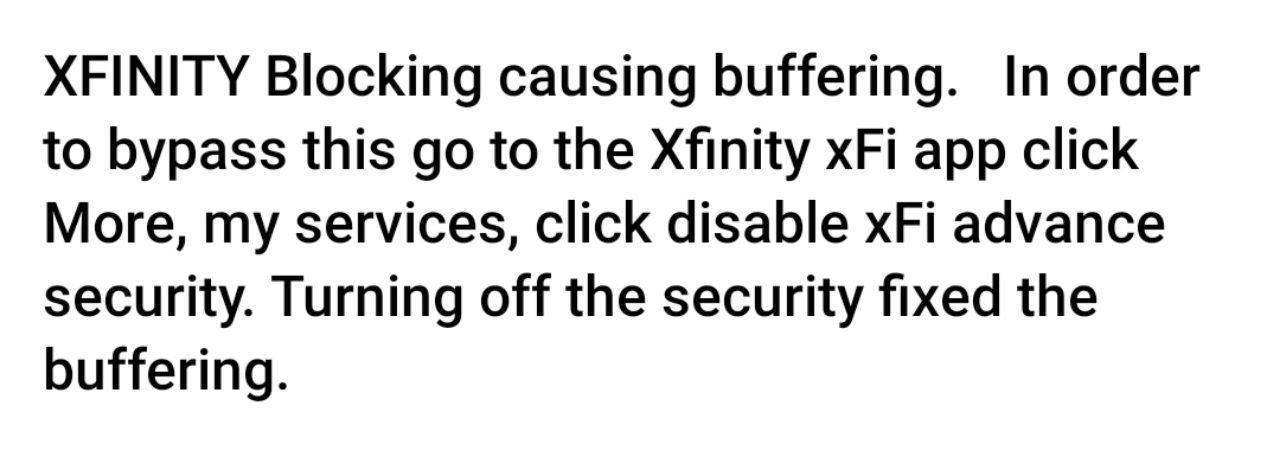
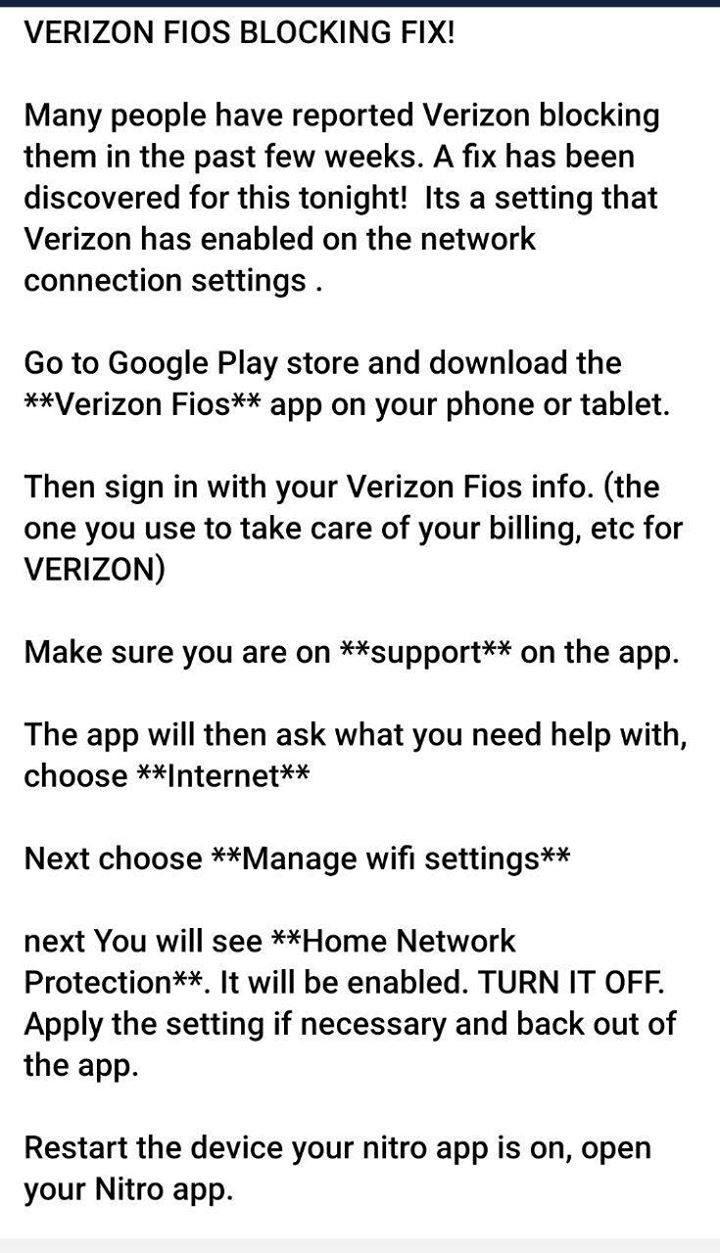
ATT&T CUSTOMERS Blocking Fix:
If you have AT&T INTERNET and are having issues with not being able to login, constant buffering, or invalid/expired error messages you need to follow these steps:
1️⃣ Download the AT&T Smart Home Manager app
2️⃣ Login to the smart home manager app
3️⃣ Click on AT&T internet 1000 or the modem you have
4️⃣ Click on Active Armor from the modem side
5️⃣ Deactivate
https://www.youtube.com/shorts/x_GWR-sIRtM
*NOTE: You can reactive ActiveArmor at any time, it’s a free security service they offer.

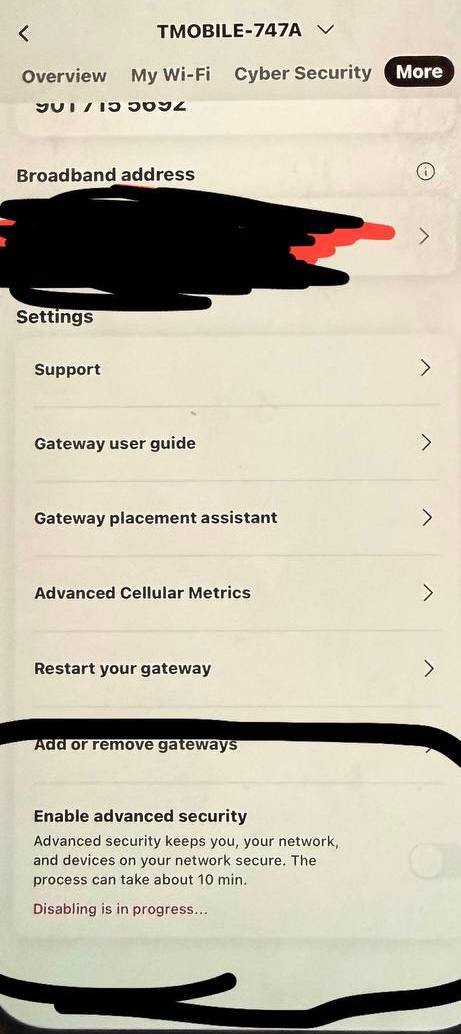
12) CORRECT FIRESTICK/BOX SETTINGS for BEST PERFORMANCE
***Do this On Your Amazon Firesticks or Boxes to Further Improve Performance / Speed / Free up Memory 1) Amazon HomeScreen...Settings...Preferences....Privacy Settings....TURN THOSE 3 Things to OFF 2) Now Go Back one and Go to Featured Content..Turn Both the VIDEO & AUDIO to OFF
3) Go back one to Notification Settings...Turn Do Not Interrupt to ON 3a)Then Click App Notifications...Turn all those in the List to OFF
4) Go to My Fire TV....About..Check for Updates. This will make sure you have the latest Software from Amazon
5)Settings...Display & Sounds....ScreenSaver....Start Time... Put to "Never" ( After you do this go into Applications...Manage Applications...ScreenSaver...Click on it..Click Clear Data 2x)
6) Go to Applications....Amazon Photos....Turn Allow Guest Connections to OFF...Then Go to Amazon Photos....Click Disable 2x...Then go to Game Circle ..Turn to OFF
13) TO FREE UP MORE SPACE on Firestick/Box!:
DO THIS 1-2x A MONTH!!!
1) First thing to do is On Home Screen in Menu at top Go to Settings....DISPLAY & SOUNDS...SCREENSAVOR...Start Time (Set this to NEVER)
2) Click Back then Got to Applications...Manage Applications...CLEAR DATA ON THE FOLLOWING APPS (Click CLEAR DATA 2x then back button to get back to List)
Alexa Shopping, Amazon Music, Amazon Photos, Appstore, Downloader, Files, Game Circle, Prime Video, SCREENSAVOR And Video
3) ALL Othere Apps Just Clear CACHE
If you cant get your Storage well over 2GB's then Try Uninstalling some Apps that you may have downloaded on your own that you dont need or Use.... Or some of those Channel Apps that people download like A&E..FOX ..HISTORY etc....Ive seen some Devices with like 15 Channel Apps on them..Huge Overload and really not needed if you have one of the TV Services like we Offer
IF YOU STILL CANT GET YOUR STORAGE OVER 2GB THEN YOU HAVE HIDDEN FILES FROM SOMETHING YOU DOWNLOADED OR POSSIBLY A VIRUS ...YOU CAN GET DEVICE TO ME FOR A CLEANING OR SET DEVICE TO FACTORY DEFAULT (You will Lose Everything and have to Reload Apps and Reset all Settings on Device & Apps)
***ANY LIVE TV SERVICE APP FROM HERE WILL NOT RUN WELL AT ALL UNDER 2GB!!!
14) PROPER SETTINGS FOR APPS on Fire Devices:
♦️BLACK ROSE PLUS:...Player: Live TV = Exo, VOD & Series = EXO (If a Selection Doesnt play change it to VLC .... but change back to EXO after as Most Content uses EXO).... Stream Type = MPEGTS
MINT TVX: Player = EXO .... Stream Type = MPEGTS
MINT PRO: Stream Format = MPEGTS .... Player Settings = Native (Also Check bottom 2 boxes)
MINT MATE: **To get to Settings Click Menu Button on Remote when In FULL TV Guide mode or Long Hold Select Button when in Full Channel mode & Scroll to Right to Settings
GENERAL: All those should be OFF Except .... Turn ON “Confirm Exit by 2nd Press”
PLAYLISTS: When Using the App Click Update Playlists if channels look off, missing or newly added ones aren’t showing up
TV GUIDE: 1) Click Past Days to keep TV Guide put to 2. 2) Update on App Start Turn On. 3) When Using the App Click on Update TV Guide if TV Guide looks Off
APPEARANCE: Font Size..Click on this to Adjust Font Size of TV Guide
HIVE: Enable Real - Time Streams = Uncheck Box .... Enable Audio Passthrough = Uncheck Box .... Edit Categories = Uncheck any Channel Groups you dont want to show up in the App
______________________________________________________
15) FIRESTICK & APP BASICS: A) HOW TO FIND YOUR APPS ( On Firestick/Amazon Home Page) 1)Top Menu ...Settings...Applications...Manage Installed Applications 2) Your Apps & Channels ...Scroll over to right to "SeeAll" (Most will be at Bottom) 3) Recents B) HOW TO KEEP YOUR APPS YOU USE IN FRONT ON AMAZON HOME PAGE 1) On Amazon home page go into "Your Apps & Channels"...Scroll over to right to "SeeAll" 2) Highlight over the App 3) Click 3 lines button on Remote...Click Move to Front C) APP CLEANERS/CLEANING APPS - Cache Cleaner (For Amazon Fire TV Box) (Ask Alexa or type in Search) One time 1.99 cents charge to download ***You Can also Download these on your Phone or Tablet etc D) MANUEL CLEANING: (Will Clean up what Cache Cleaner doesnt get or can do this in Place of Cache Cleaner)....Amazon Home Screen.....Apps...Manage Apps.....Go Thru list and Clear Cache of each one...DO NOT CLEAR DATA!! .... Good to do 1x a Month
________________________________________________________
PRODUCT LINKS:
To Hardwire a Firestick: Powerline Adapters https://www.amazon.com/dp/B0725LPTZR/ref=emc_b_5_t Firestick Ethernet Adapter https://amzn.to/2D9E3sY Ethernet Cable 1 TO 14FT CABLE https://amzn.to/2CikVHL 50 FT CABLE https://tinyurl.com/y4r83get100FT CABLEhttps://tinyurl.com/y526g4x4
Top of the Line Routers: ORBI’s ORBI: https://amzn.to/2LPgw3A ORBI: https://amzn.to/2LMJQaJ ORBI: https://amzn.to/2LSkQ24 ORBI: https://amzn.to/2Vr9u9p Netgear Nighthawk Routers AC2300 https://amzn.to/2SMbLul AC3200 (Tri Band) https://amzn.to/2Ri7YYS Remotes: Replacement Firestick Remotes: https://amzn.to/2W92K0r Remote Covers: (For Remotes with Power/Volume Control) https://amzn.to/2MnQGUx Remote Covers for all Remotes: https://amzn.to/2FPwU2Q Wireless Keyboards: https://amzn.to/2T8NpLs FIRESTICKS (With Everything Preinstalled/Optimal /Settings/ Free Month of some Subscription Apps / Free Apps): https://ctc7.mybigcommerce.com/firesticks/